iOS devices are fairly easy to maintain and keep running smoothly, but with a few tips, you can ensure the longevity of your devices and ensure they run just as fast as the day you bought them.

The iPhone and iPad have become essential tools for many business and enterprise users, allowing them to stay connected, organized and productive on the go. However, over time, these devices can become sluggish and unresponsive, making it difficult to get work done efficiently.
In this article, we’ll share tips for optimizing the performance of your iPhone or iPad with iOS 16, so you can keep your device running smoothly and improve your productivity.
SEE: Explore these iOS 16 intelligence features to boost your productivity.
Jump to:
Manage your storage space
One of the most common reasons for a slow or unresponsive device is a lack of available storage space. If your device is running low on storage, it may struggle to run apps and processes efficiently.
To free up space, you can delete unused apps, photos and videos or transfer them to iCloud or another cloud storage service. You can manage your storage by going to Settings | General | iPhone or iPad Storage, where you’ll see a breakdown of how much space is being used by each app and feature on your device (Figure A).
Figure A
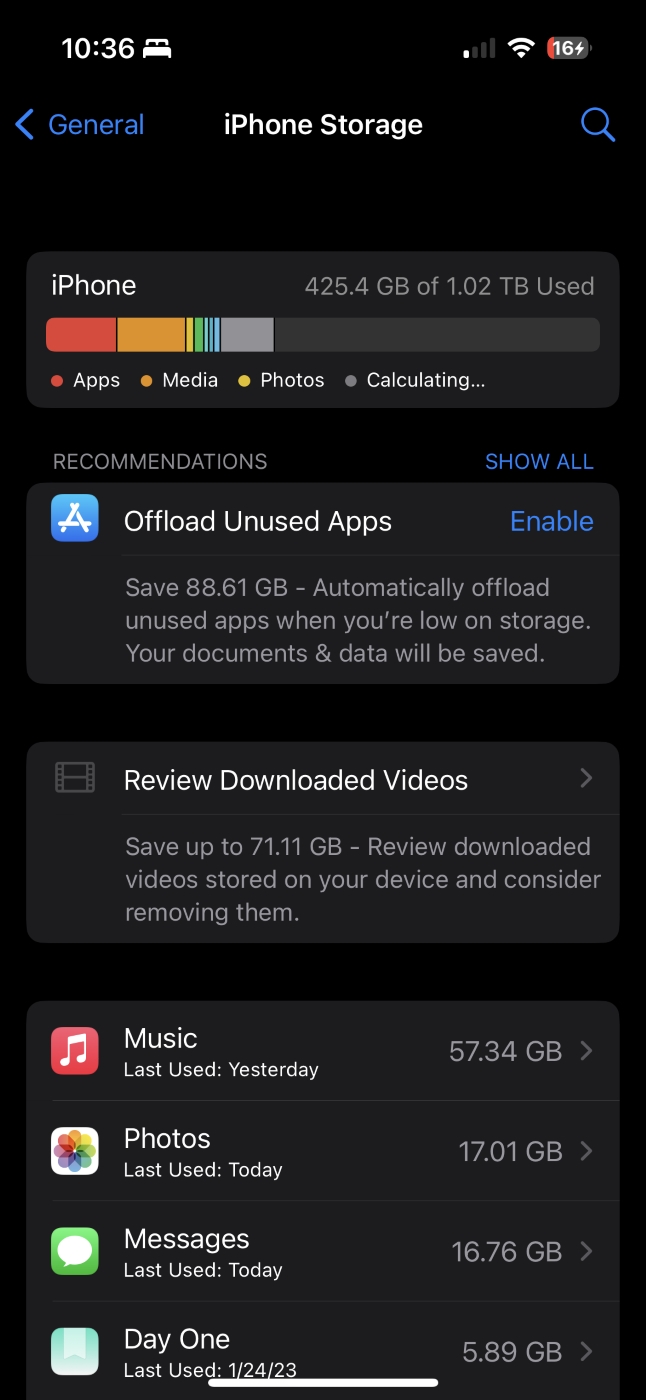
From here, you can delete large files or offload unused apps to free up space by following these steps:
- Tap Show All beside Recommendations to see all potential space-saving actions you can do automatically, including offloading unused apps and reviewing large attachments.
- Scroll down and tap on individual apps and files at the bottom of the list after it populates in order to delete apps or their large files.
Clear your cache
Another way to improve your device’s performance in Safari is by clearing your browser cache. The cache is a temporary storage location where Safari stores data to help websites load faster, but over time, this cache can build up and slow down your device.
To clear your cache, you can:
- Open the Settings app.
- Navigate to Safari, then tap on Clear History and Website Data.
This will delete your browsing history, cookies and cache for Safari, which can improve device performance.
Update your apps and iOS
Keeping your apps and iOS up-to-date is essential for optimizing performance and ensuring security. App updates often include bug fixes and performance improvements, while iOS updates can include new features and security enhancements.
To update your apps, open the App Store, tap your account photo in the upper right, then tap Update for any available apps.
To update your iOS operating system, go to Settings | General | Software Update.
Restart your device
Sometimes, a simple restart can work wonders for improving your device’s performance. Restarting your iPhone or iPad can clear out any temporary glitches or processes that may be slowing down your device.
To restart your device, hold down the Sleep or Wake button until the “slide to power off” slider appears, then slide to power off. Wait a few seconds, then hold down the Sleep or Wake button again to turn your device back on.
Disable Background App Refresh
Background App Refresh is a feature that allows apps to update content in the background, even when you’re not actively using them. While this can be useful for some apps, it can drain your device’s battery and slow down performance.
To disable Background App Refresh for select apps, go to Settings | General | Background App Refresh, and toggle off the feature for individual apps or all apps. Keep in mind that Background App Refresh is required for some apps to function correctly, such as GPS and communication apps.
By following these tips, you can optimize the performance of your iPhone or iPad with iOS 16 and ensure your device is running smoothly and efficiently. With a little bit of maintenance, you can keep your device in top shape and get more done throughout your day.
If your device still seems sluggish, try these Wi-Fi configurations for better connectivity and performance.







